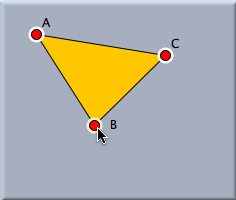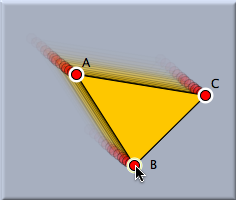Move ModeMove Mode Moving ElementsUsually, move mode is used to move the free elements of a construction. To do this, place the mouse over a movable element, select the element by pressing the left mouse button, and drag it (with the button still pressed) to the desired position. After the button is released, another element can be moved around. Cinderella distinguishes two types of elements: movable elements and fixed elements. As the name indicates, movable elements are those that you can move around in this mode. The fixed elements are those whose position is already completely determined by the rest of the construction. If, for instance, a point is defined to be the intersection of two lines that have already been defined, then the point is no longer movable and becomes a fixed element. You can visually distinguish movable points from fixed points by their appearance: movable points appear brighter. There are seven types of movable elements:
There is one more reason to use the move mode: you can use it to change the position of labels. To do this, press the shift key on the keyboard, select the label with the mouse, and move it to the new position. However, labels cannot be moved to an arbitrary position. They must be close to their corresponding element. Movements that drag the label too far away are automatically blocked. Selecting ObjectsMove mode is also used to select one or more geometric elements with the mouse. You can easily recognize selected elements, since they are highlighted in all views. There are four reasons why you might want to select elements:
You can select elements in the view by clicking on them. Depending on what you do, several different behaviors are possible:
We strongly recommend playing with the different possibilities of select mode. Moving Several ElementsIt is also possible to move several free points at once. To do this, one first has to select the points that are to be moved. This can be done by pressing the shift key and clicking all points to be selected. If after this selection one of the selected points is clicked on and dragged, all other selected points will move as well. The shape and orientation of the selected points will remain constant during the move.
The possibility of moving many selected points is particularly useful after a "copy and paste" action (or the use of a user-defined tool). The pasted objects will be selected after the pasting operation. With move mode they can be moved all at once to a different place by selecting one of the selected points. SynopsisMove elements by dragging. Select elements by clicking.
Contributors to this page: Kortenkamp
,
Richter
and
Kohler
. The content on this page is licensed under the terms of the License. |
Login |